+41 34 420 16 00
Here you will find answers to your questions about the aXpel one for all shop and its functions. Do you have any further questions? Then get in touch with us by phone or email. We look forward to helping you.
How do I register as a new customer?
If you do not yet have an account, you can create a new account by clicking on My account.

There are three options for registering as a new customer:
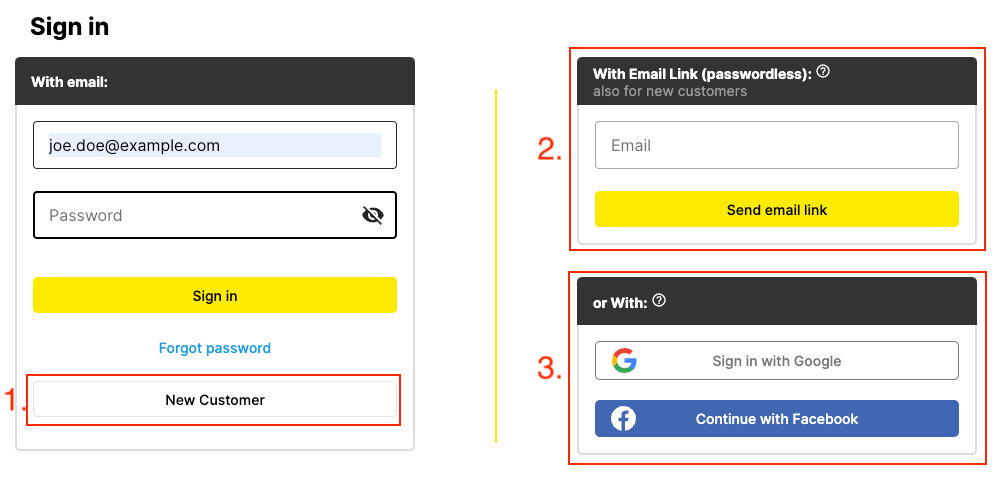
- Login with email and password
- Login with email link without password (recommended)
- Log in with Google or Facebook
The individual registration procedures are described in the following sections.
How do I log in with my email and password?
To log in, click on the My account button.

As a new customer, click on the New customer button. You will be asked for your email and a password for your account, which you can use to log in again later.
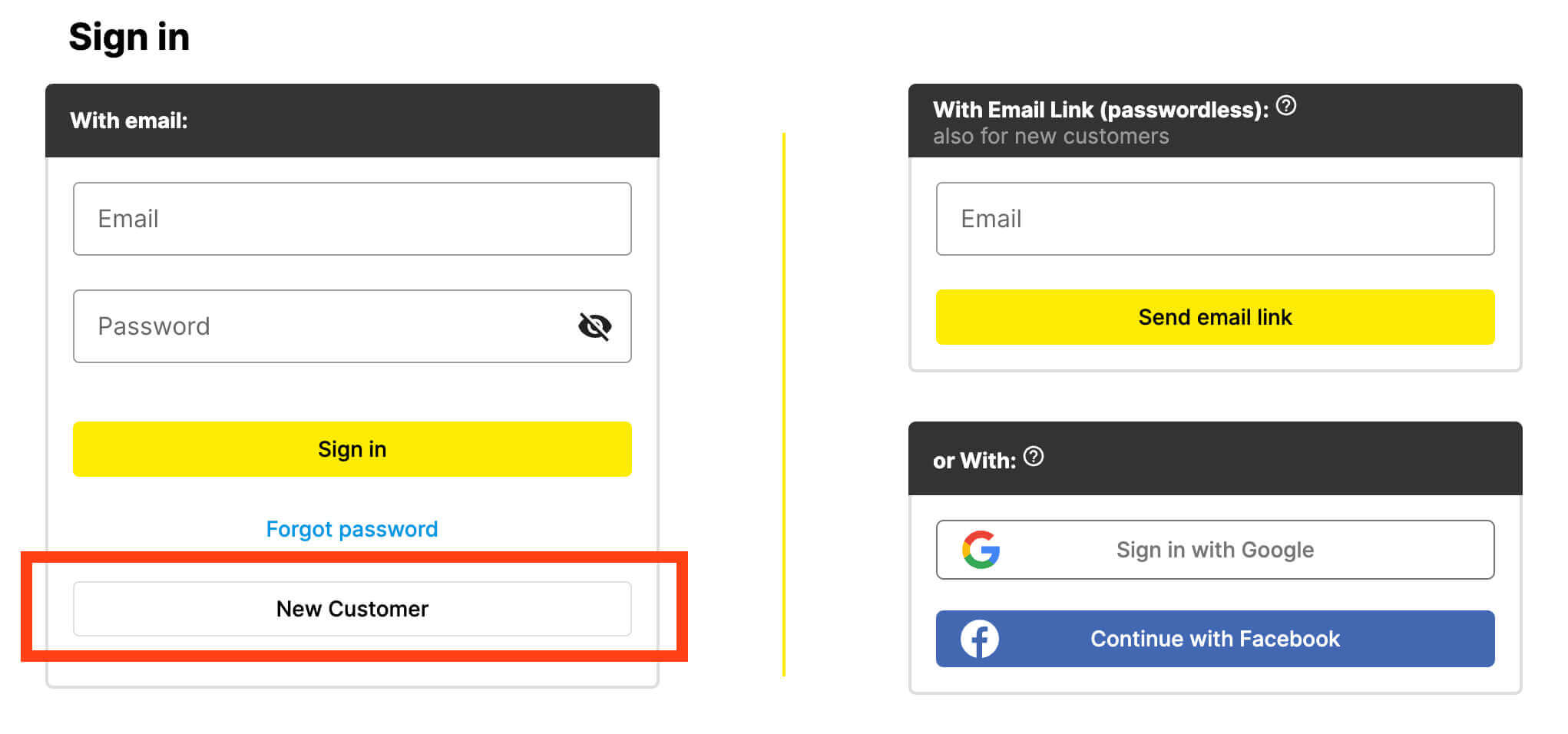
When setting up your account, you must provide your contact details and agree to the general terms and conditions and privacy policy.
If the delivery and/or billing address is different from your contact details, you can enter a delivery and billing address when setting up the account.
When you set up your account, you will receive an email asking you to verify your email address. This ensures that orders are actually placed by you. Verification is a prerequisite for placing an order.
If you do not receive the verification email:
- Check your spam folder.
- Check that the correct email address has been entered.
If you still have not received the email, please contact us by telephone or email.
How do I log in with an email link without a password?
To log in, click on the My account button.

Note: You can also use this registration procedure as a new customer.
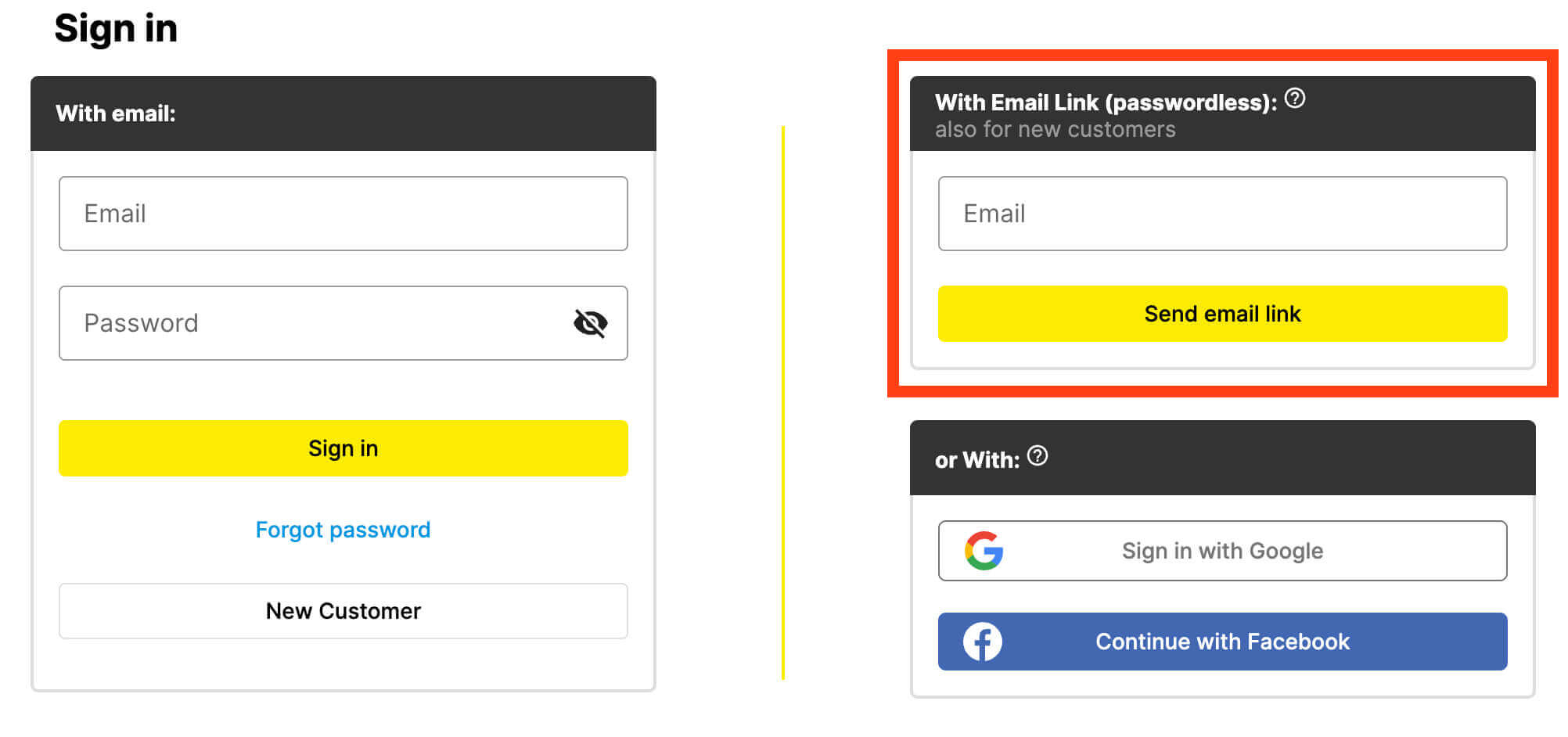
Enter your email address under With email link (without password). After you have clicked the Send email link button, you will receive an email containing a login link. Clicking on the link opens a new browser tab with the aXpel Shop, in which you are already logged in.
When you register for the first time (new customer), you must enter your contact details and agree to the General Terms and Conditions and the Privacy Policy.
If the delivery and/or billing address is different from your contact details, you can enter a delivery and billing address when setting up the account.
This registration procedure has the advantage over registration with email and password that your email address is already verified by clicking on the email link.
If you have not received the email with the registration link:
- Check your spam folder.
- Check that the correct email address has been entered.
If you still have not received the email, please contact us by telephone or email.
How do I log in with Google or Facebook?
To log in, click on the My account button.

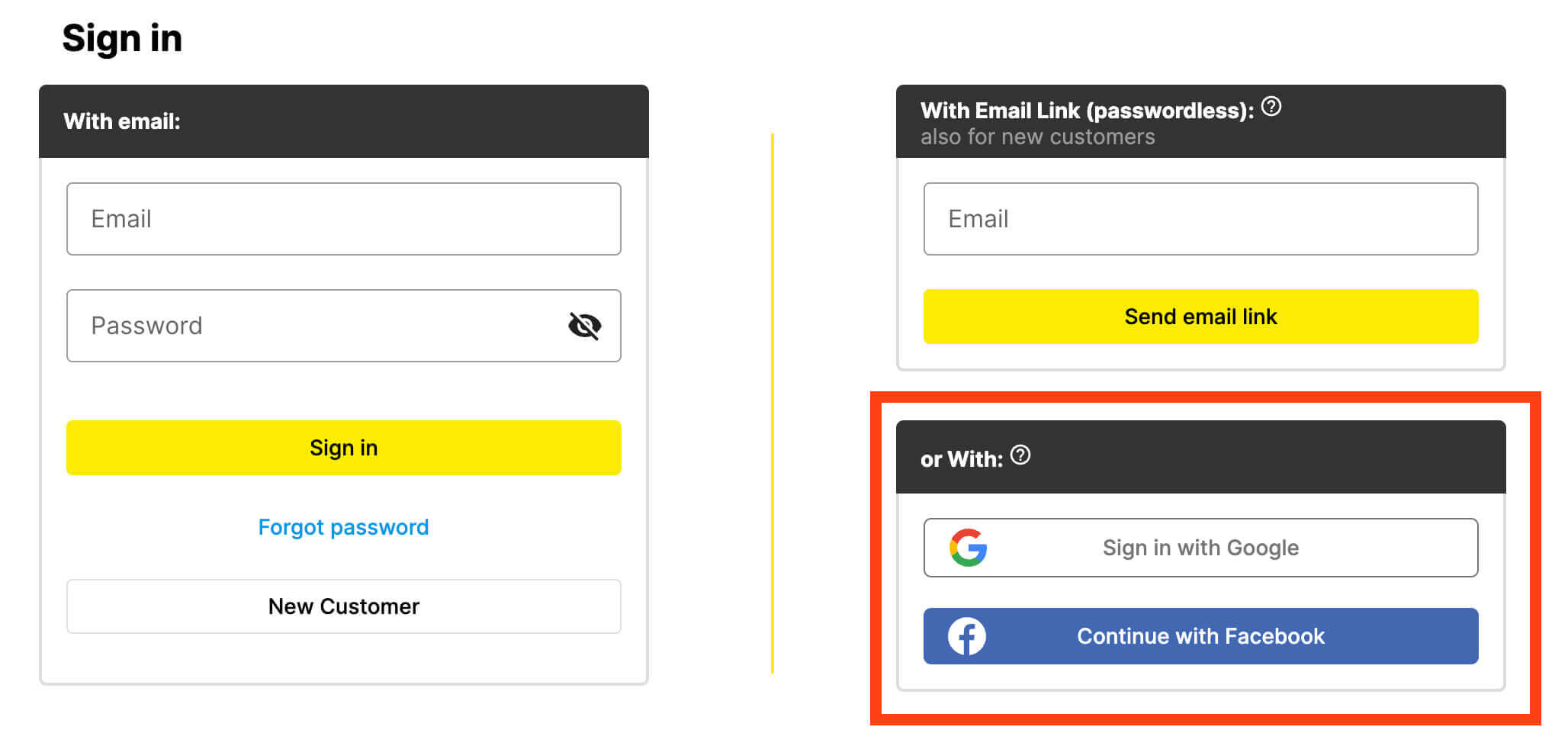
When logging in with Google or Facebook, you log in to the aXpel Shop with your Google or Facebook user account. Click on Sign-in in with Google or Continue with Facebook. You will then be redirected to the Google or Facebook login.
Make sure that you allow pop-ups in your browser tab There is a small symbol in the address bar of the browser with which you can allow pop-ups.
When you register for the first time (new customer), you must enter your contact details and agree to the General Terms and Conditions and the Privacy Policy.
If the delivery and/or billing address is different from your contact details, you can enter a delivery and billing address when setting up the account.
I have forgotten my password. What do I do now?
We will send you a link to reset your password. To do this, click on Forgot password under My account and enter the email address of your account. The link will then be sent to you via this email.

Clicking on this link opens a page that can be used to change the password.
Note: You can also select the login method With email link (without password). With this login method, you do not need a password. You will be sent an email link that you can use to log in.
How do I change my delivery or billing address?
You can see your delivery and billing address in the order overview. You can change the addresses as required using the Change buttons underneath. In the next window, you can then change the addresses directly or add a new one.
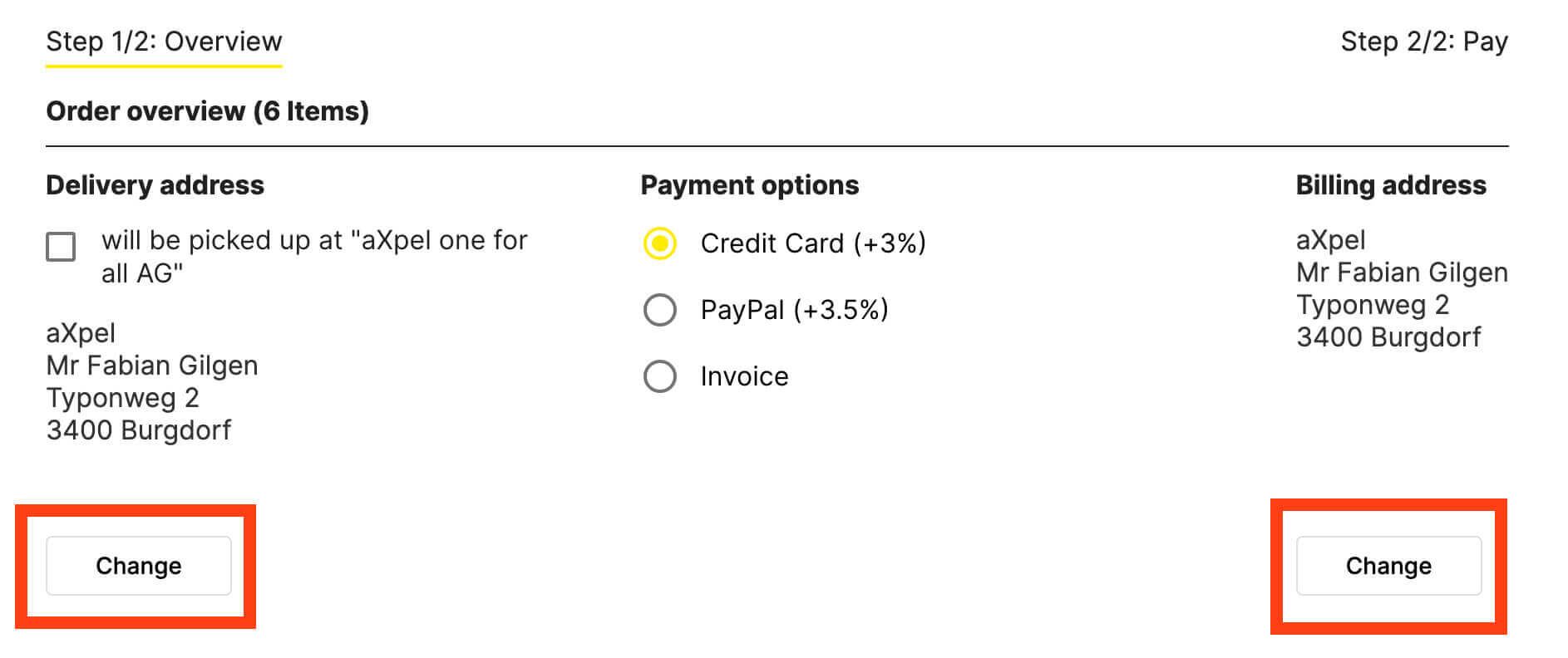
How do I search for items?
You can find your desired item either via the category icons in the stock item band and then in the list that appears or via the search field at the top of the store, where you can find your desired item by entering the item number, item name or general search terms.
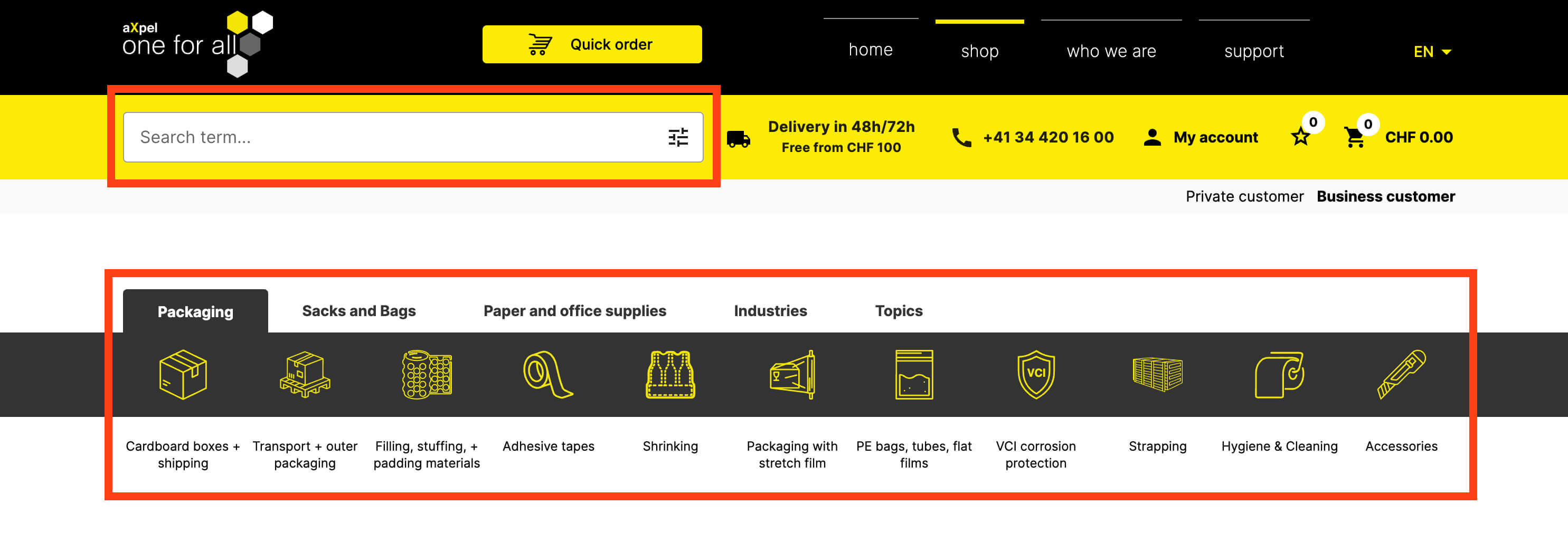
How do I order?
Once you have found the item you want, you can set the desired quantity using the - or + and then click on the shopping cart icon. The item will then be added to your shopping cart. Then continue shopping with "Continue shopping" or start the payment process with "Checkout".
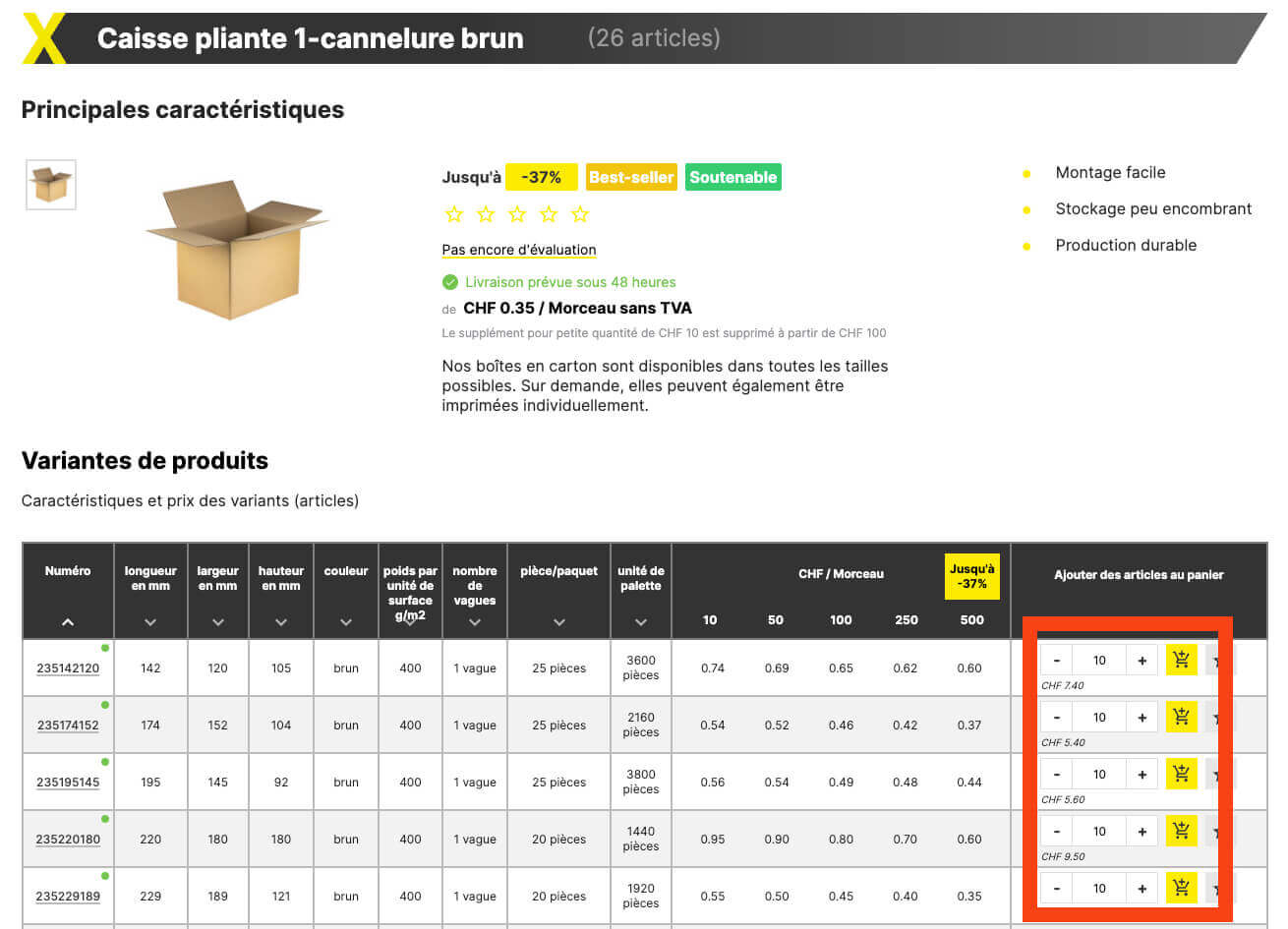
Once you have found the item you want, click on the shopping cart icon.
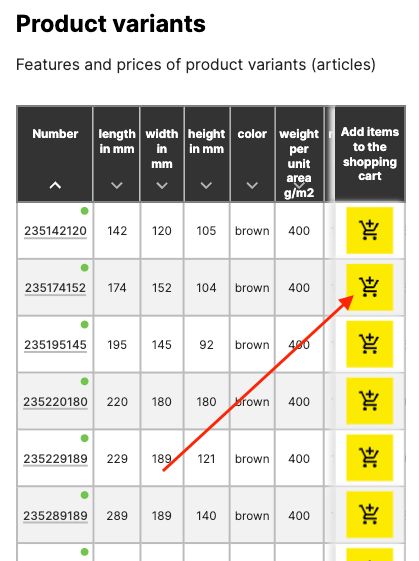
In the next step, a dialogue opens in which you can specify the desired quantity using the - or + icons. Once you have specified the quantity, click on the Shopping basket icon. The item is then added to the shopping basket.
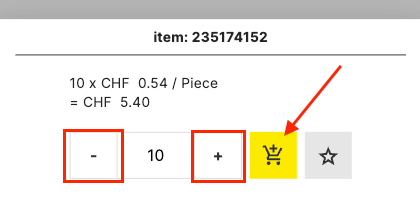
I would like individually printed packaging. How do I order this?
Get in touch with a customer advisor, we will be happy to advise you personally on your individual packaging. Or leave a message on the contact form.
What are the delivery costs?
Deliveries are free of charge from a value of CHF 100. Below this amount, you pay a small quantity surcharge of CHF 10.
I can't find the size of packaging I want. Do you also make custom-made products and how can I order them?
We would be happy to advise you personally on this topic. Get in touch with one of our customer advisors or fill out the contact form and we will get back to you as soon as possible.
Ordering via the online store does not seem to be possible at the moment. What now?
You are also welcome to send us your order directly by email or telephone. Our customer advisors will be happy to help you.












